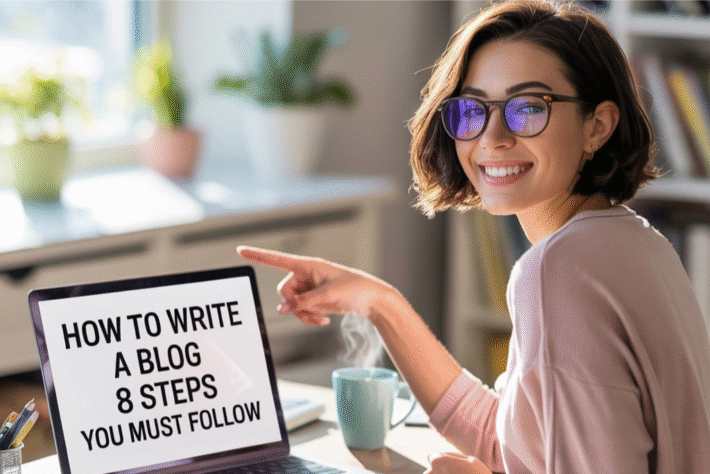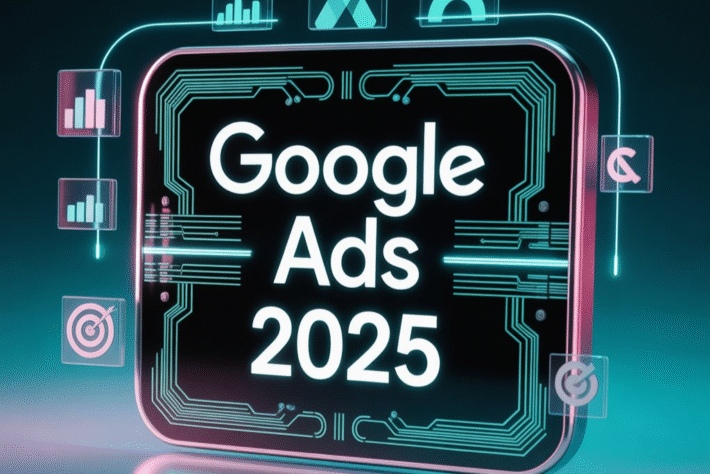Complete Guide to Google Ads Assets

In the ever-evolving world of digital advertising, Google Ads Assets (formerly known as ad extensions) have emerged as essential tools to supercharge your ad performance.
According to Google, “Assets are additional pieces of information that can be added to your ads to provide more reasons for people to click.”
These include sitelinks, callouts, images, location info, prices, and more—each designed to make your ad richer, more relevant, and ultimately more clickable.
Because numbers don’t lie. Google reports that adding assets to your campaigns can boost Click-Through Rates (CTR) by 10–15% on average.
Moreover, campaigns using structured assets see up to 20% higher conversion rates compared to those without. That’s a massive competitive edge in a crowded search landscape.
The Complete Guide to Google Ads Assets is your go-to resource whether you’re a solo digital marketing marvel, an in-house marketer at a startup, a local business owner, or part of a full-service agency. If your goal is to drive better ad performance without increasing ad spend, this guide is built for you.
Read More: What Is Google Performance Max & How It Works Explained
What Are Google Ads Assets?
To put it simply, Google Ads Assets are upgraded, more intelligent versions of the older ad “extensions.” While extensions were add-ons like call buttons or sitelinks, assets have evolved into dynamic content blocks that help ads perform better based on context, user intent, and campaign goals.
🔄 Assets vs. Extensions: What’s the Difference?
While “ad extensions” focused primarily on showing more info (like links or locations), Google Ads Assets are now deeply integrated into the ad creation process. They’re not just extras—they’re part of the ad itself. Assets are now also automated and performance-driven, allowing advertisers to serve variations of ads that are most likely to succeed based on machine learning.
🧠 How Do Google Ads Assets Work?
Google’s algorithm selects which assets to show based on a user’s search query, device type, and past behavior. For example, a mobile user might see a call button, while a desktop user might see additional sitelinks. This relevance-based approach means your ads appear smarter and more tailored—without extra manual work.
📍 Where Are Assets Added?
You can assign assets at three levels for maximum control:
- Account-level assets (e.g., brand callouts across all campaigns)
- Campaign-level assets (e.g., promotion assets for a seasonal campaign)
- Ad group-level assets (e.g., specific sitelinks tied to product categories)
This flexibility allows digital marketing marvels and businesses of all sizes to build more personalized ad strategies—enhancing performance without increasing ad spend. Whether you’re optimizing one campaign or managing 100, Google Ads Assets give you the building blocks for success.
Read More : Rising Google Ad Costs in 2025 & How to Tackle Them
Complete Guide to Google Ads Assets: Types & Use Cases

In this section, we break down each type of asset and how you can use them to elevate your ad performance. This Complete Guide to Google Ads Assets ensures that whether you’re focused on lead generation, ecommerce, or app installs, there’s a strategy that fits your goals.
1. Complete Guide to Google Ads Assets: Sitelink Assets
What they are:
Sitelink assets allow you to add additional clickable links under your main ad, leading users to specific pages on your website—like contact forms, product pages, or FAQs.
When to use them:
- Lead-based businesses: Add sitelinks to “Get a Quote,” “Book Appointment,” or “Free Demo.”
- Ecommerce: Direct users to trending products, sale pages, or category listings.
Best practices:
- Include descriptive text under each sitelink (up to 25 characters each).
- Update URLs during promotions to highlight timely deals.
- Use at least 4 sitelinks for better coverage.
2. Callout and Structured Snippet Assets
Definitions:
- Callouts are short text phrases that highlight unique selling points (e.g., “Free Shipping,” “24/7 Support”).
- Structured snippets showcase categories or grouped features (e.g., “Services: SEO, PPC, Email Marketing”).
Examples & Usage Tips:
- Use callouts to highlight competitive advantages.
- Use structured snippets to categorize offerings.
- Add 4+ items for structured snippets to increase visibility.
- Avoid redundancy with ad copy; keep them specific and actionable.
3. Complete Guide to Google Ads Assets: Location & Call Assets
What they are:
- Location assets show your physical address and map pin alongside your ad.
- Call assets add a click-to-call phone number.
When to use:
- Ideal for local businesses, clinics, restaurants, and service areas.
- Especially useful on mobile to encourage direct contact.
Pro tip: Connect with your Google Business Profile to enable location extensions easily.
4. Image & Video Assets
Why they matter:
Visuals can boost ad engagement by up to 30%, according to Google. They help break up text-heavy results and draw user attention.
Specs & Best Formats:
- Image assets:
- Square (1:1) and landscape (1.91:1)
- Max 5120 KB
- Video assets:
- YouTube-hosted
- Landscape or square
- Follow HTML5 animation policies
Use relevant, high-quality visuals that reflect your brand or product to make ads pop.
5. Lead Form and Promotion Assets
Lead Form Assets:
- Allow users to submit their info directly from the ad (without visiting your site).
- Minimum spend of $50,000 lifetime is typically required for access.
- Great for B2B, course signups, and consultation requests.
Promotion Assets:
- Highlight discounts, events, or limited-time offers.
Customize with start/end dates and occasions (e.g., Black Friday, Diwali Sale).
Tips:
Use emojis, deadlines, or coupon codes to drive urgency.
6. Price Assets
What they are:
Price assets showcase your offerings with a product/service name, brief description, and price (e.g., “Basic Plan – $9.99/month”).
Use Cases:
- Ideal for ecommerce, SaaS, and service businesses with tiered pricing.
- Users can click directly to specific offers, shortening the buying journey.
Best Practice:
Include at least 3–5 items to fully utilize the horizontal scroll layout.
7. App Assets
What they are:
Designed to promote app downloads by linking directly to the Google Play Store or Apple App Store.
Setup Process:
- Add your Android Package Name or iOS App ID.
- Choose mobile-preferred targeting if you’re focused on app installs.
When to use:
- For mobile-first businesses, games, or services with companion apps.
8. Automated & AI-Generated Assets
How they work:
Google can automatically generate headlines, sitelinks, callouts, and more based on your landing page, ad history, and user behavior.
Benefits:
- Save time with dynamic content
- Auto-optimization based on performance
Pitfalls to Watch:
- Always review auto-generated content—some assets may be off-brand or irrelevant.
- Remove any automated assets that don’t align with your messaging.
This Complete Guide to Google Ads Assets gives digital marketing marvels the tools to craft high-performing campaigns. From sitelinks to smart automation, mastering assets means unlocking more value from every click.
Read More : What is a Good Cost Per Click (CPC)
Build & Manage Asset Groups
In Performance Max campaigns, asset groups are the building blocks of your ad delivery. Think of them as mini-libraries containing all the creative elements (headlines, descriptions, images, videos, logos, and call-to-actions) that Google’s AI uses to build and show the most effective ads—tailored to each platform, audience, and device.
📦 What is an Asset Group in Google Ads?
An asset group is a collection of creatives centered around a single theme, product, or service. Instead of creating separate ads manually for YouTube, Gmail, Display, Search, and Maps, you upload everything into one group—and Google does the rest.
💡 Example: If you’re running a Performance Max campaign for a digital marketing course, your asset group might include:
- Text: “Learn from Experts”, “30+ Modules”, “100% Job Assistance”
- Images: Classroom shots, certificate visuals
- Video: Student testimonials
- CTA: “Book a Free Demo”
🤖 How Google AI Uses Asset Groups
Once you’ve uploaded your Google Ads Assets into the asset group, Google’s machine learning automatically tests and combines them to create high-performing ads for every placement and device. The system adapts your message for:
- Mobile vs. desktop viewers
- YouTube vs. Gmail vs. Display
- New vs. returning users
The better the variety and quality of assets you provide, the stronger the AI’s ability to build compelling, contextually relevant ads.
✅ Tips for Success:
- Create separate asset groups for each audience type, product, or service focus.
- Include multiple versions of headlines and descriptions to improve AI mixing.
- Refresh assets regularly to avoid creative fatigue.
Whether you’re a small business or a digital marketing marvel, understanding how to build and manage asset groups in Performance Max can dramatically improve the impact of your Google Ads Assets—driving higher reach, engagement, and conversions across Google’s full ad ecosystem.
Read More : Top 4 Tips to Win Zero-Click Searches in Google
Best Practices: Complete Guide to Google Ads Assets
To unlock the full potential of your campaigns, it’s not enough to just use assets—you need to use them strategically. These best practices from our Complete Guide to Google Ads Assets will help you increase visibility, CTR, and ROI without increasing your ad spend.
✅ Use 4+ Asset Types Per Campaign
According to Google, campaigns that include at least four asset types (e.g., sitelinks, callouts, images, call, etc.) often experience significantly higher engagement and conversion rates. A diverse mix gives Google more options to serve the best-performing combination based on user intent and device.
🔍 Example:
A local salon might use:
- Call asset for direct booking
- Location asset for directions
- Image asset to showcase styles
- Promotion asset for special offers
🧩 Maintain Account- and Campaign-Level Consistency
Make sure your Google Ads Assets align with your brand voice and core messaging across the account. Use account-level assets for brand-wide messages and campaign-level assets for more targeted or time-sensitive content (like holiday offers).
📌 Tip: Audit assets quarterly to ensure they’re still relevant and aligned with your business goals.
🖼️ Optimize Visuals for Quality & Specs
- Always use high-resolution images (minimum 1200px wide) with no excessive text, watermarks, or borders.
- Follow the aspect ratio requirements:
- Square (1:1)
- Landscape (1.91:1)
- For video assets: Host on YouTube and ensure mobile compatibility.
🎯 High-quality visuals not only meet Google’s ad policies but also boost user trust and engagement—especially on mobile and YouTube placements.
🛠️ Test Regularly, Monitor Disapprovals & Appeal Fast
Assets aren’t “set and forget.” Regularly test new variations (e.g., different CTAs, visuals, or snippets), and track what combinations are driving results.
📉 If an asset gets disapproved:
- Check policy issues (e.g., misleading claims, low image quality)
- Appeal immediately through the Google Ads interface
- Replace or revise assets while the appeal is in process to avoid downtime
These best practices are your blueprint for mastering the art and science behind Google Ads Assets. Whether you’re running your first campaign or optimizing dozens as a digital marketing marvel, using this guide will help you create ads that are not just seen—but acted on.
Read More : 6 Smart Ways to Reduce Google Ads CPC & Maximize Budget
Measuring Success of Your Google Ads Assets 🎯
To maximize the effectiveness of your Google Ads campaigns, it’s critical to track the right performance metrics and use the available tools to analyze how your assets are contributing to overall success.
🔑 Key Metrics to Track
- Click-Through Rate (CTR) Uplift
- Measures how well your ad assets grab attention and encourage clicks.
- A higher CTR often indicates your headlines, descriptions, and visuals are resonating with your audience.
- Conversion Rate Increase
- Tracks how many users complete a desired action (purchase, sign-up, etc.) after clicking on your ad.
- Use this to assess how persuasive and relevant your landing page and call-to-action assets are.
- Quality Score Impact
- Google’s internal metric (on a scale of 1–10) based on ad relevance, expected CTR, and landing page experience.
- High-performing assets can boost your Quality Score, leading to lower CPCs and better ad placements.
🛠️ Tools to Analyze Performance
- Google Ads Asset Performance Reports
- Available at both the campaign and asset group levels.
- Shows how each asset is performing with ratings like “Best,” “Good,” or “Low.”
- Allows you to compare assets within the same category (e.g., multiple headlines or images).
- A/B Testing & Experiment Tools
- Run tests with different asset combinations to identify top performers.
- Helps optimize creatives over time by replacing underperforming assets.
- Google Ads Insights & Recommendations
- Leverages AI to suggest better-performing assets or changes based on historical data.
Would you like to include sample screenshots or a visual comparison table for “asset performance labels” like Best, Good, Low?
Read More : Digital Marketing Marvel: How to Lower Your Google Ads Cost and Maximize ROI in 2025
Common Pitfalls & How to Avoid Them ⚠️

Even the best Google Ads strategies can underperform if you’re not aware of common issues that affect ad asset performance. Here are the top mistakes advertisers make — and how to fix them.
1. Auto-Generated Assets Showing Irrelevant Information
Problem:
Google may auto-generate headlines or descriptions using website content. These assets can be off-brand, irrelevant, or even misleading.
Fix:
- Manually upload high-quality assets to override auto-generated ones.
Regularly review asset reports to spot any underperforming or irrelevant automated assets. - Disable automatically created assets in campaign settings if necessary.
2. Disapprovals Due to Policy Violations
Problem:
Assets can get disapproved for violating Google’s ad policies — from inappropriate language to misleading claims or restricted content (e.g., health, finance).
Fix:
- Follow Google’s Ad Policies.
- Avoid using all caps, excessive punctuation (!!!), or clickbait.
- Use clear, truthful language and ensure your landing page experience aligns with your ad promise.
3. Appeal Tips for Disapproved Assets
- Go to Google Ads → Ads & Assets → Disapproved Ads.
- Click on the disapproved asset and select “Appeal”.
- Provide a brief, clear explanation and make necessary edits before resubmitting.
Maintain a record of approved assets that consistently perform well. Reuse and adapt these in future campaigns to reduce disapproval risks.
Would you like to add a downloadable checklist or infographic summarizing these common pitfalls? That could increase engagement and offer added value for readers.
Read More : What is a Good Google Ads Quality Score?
Step‑by‑Step Setup Guide 🧭
Setting up your Google Ads assets properly is key to ensuring strong ad performance. Here’s a step-by-step guide to help you find, create, and manage your assets efficiently.
🔍 Where to Find Assets in the Google Ads UI
- Sign in to Google Ads
- Go to your campaign dashboard.
- Click on “Ads & Assets” in the left-hand menu.
- Select “Assets” tab to view and manage individual or grouped assets.
You’ll find both ad-level and account-level assets here.
✍️ Creating Manual Assets
To manually create headlines, descriptions, images, or videos:
- Go to Assets → Click “+” (Add).
- Choose the asset type (e.g., Headline, Description, Image).
- Write compelling copy or upload visuals.
- Assign the asset to relevant campaigns or ad groups.
- Save and monitor performance in the asset report.
⚙️ Enabling Auto-Assets & Asset Groups for Performance Max
For Performance Max campaigns:
- Go to your Performance Max campaign settings.
- Scroll to “Asset Group” section.
- You can create asset groups including:
- Headlines
- Descriptions
- Images
- Logos
- Videos
- Final URLs
- Enable automated assets (optional) in campaign settings under “Additional Settings → Automated assets”.
Google’s AI will mix and match these to serve the best-performing ad combinations across placements.
Advanced Optimization Tips 🚀
Want to take your campaigns from good to great? These expert strategies will help you optimize Google Ads assets for better engagement and conversion.
🧠 When to Use Automated Assets vs. Manual Control
- Use Auto-Assets when:
- You have limited time or creative resources.
- You’re running broad reach campaigns (like Performance Max or Smart campaigns).
- You want Google’s AI to dynamically match user intent.
- Use Manual Assets when:
- Branding and message consistency are critical.
- You have specific CTAs, offers, or visuals.
- You’re running highly targeted search/display ads.
💡 Pro Tip: Start with manual assets, and test auto-assets in parallel.
🌤️ Refresh Assets for Seasonal Trends
- Update headlines and visuals ahead of key seasons (e.g., Diwali, Black Friday, Summer Sales).
Swap time-sensitive offers or limited-time copy. - Reflect holidays, local events, or customer behavior changes.
📅 Set calendar reminders to review assets quarterly or before each campaign cycle.
🔁 A/B Testing Headlines, Visuals & Formats
- Create multiple variations of each asset type (e.g., 5 headlines, 4 descriptions, 3 images).
- Use Google’s asset performance labels (“Best”, “Good”, “Low”) to identify top performers.
- Replace low-rated assets regularly and keep iterating.
📊 Track results in asset reports and use insights to fine-tune your messaging and design strategy.
Conclusion
Google Ads assets are no longer optional — they’re essential for building a high-impact, conversion-driven campaign. Mastering them positions you as a digital marketing marvel, ready to outshine the competition.
✅ Key Takeaways:
- Use diverse asset types (headlines, descriptions, visuals, extensions) for full coverage across placements.
- Monitor performance regularly with Google Ads’ asset reports.
- Avoid pitfalls like disapprovals and irrelevant auto-generated assets.
- Combine manual precision with AI-powered automation for smarter delivery.
- Keep your strategy sharp: refresh, test, and optimize continuously.